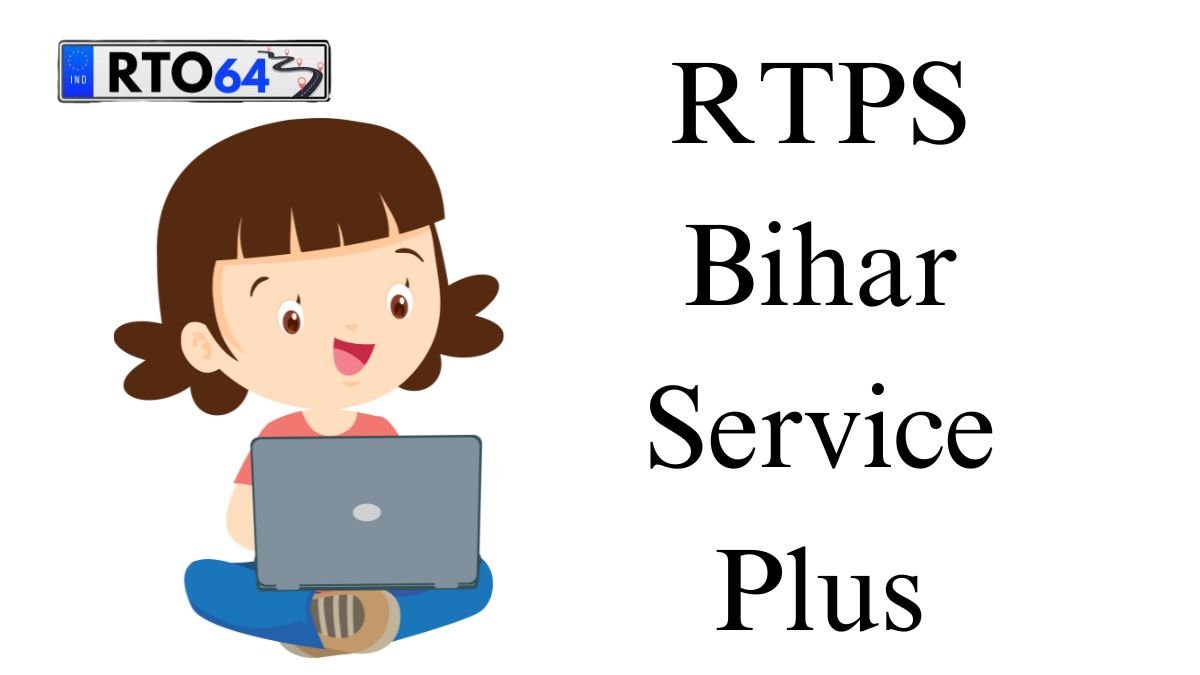RTPS Bihar 2025: Check Online Application Status
RTPS Bihar Application Status 2025: Discover the latest updates on the RTPS Bihar online application status and certificate download for 2025 by exploring the diverse range of RTPS Bihar online services with the following simple steps:
New users should begin by registering themselves to establish a Login-Id and Password. It is essential to have a valid Email-Id or Mobile No. and remember to safeguard these login credentials for future use of ServicePlus.
To proceed, head to the “Other Services” section located on the left side of the Homepage. Choose your desired service and log in using your Email-Id and Password or Mobile No. along with the OTP provided.
After successfully logging in, proceed by selecting “Apply for Service” on the subsequent page. Thoroughly complete the Application Form and then select [Submit]. Alternatively, you can opt to save it as a [Draft] for potential modifications before final submission.
Carefully review all the information entered, and if needed, make any essential alterations by selecting [Edit] followed by [Submit]. Prior to final submission, remember to attach any required document(s) by clicking [Attach Annexure].
For services that entail a fee, proceed by selecting [Make Payment] and complete the payment process. In the case of unpaid services, simply click [Submit].
To keep a record, download or print the Acknowledgment after submission.
Your Certificate, License, or Sanction Letter will be conveniently delivered to your ServicePlus Inbox and/or Email-Id. Additionally, a download link may be forwarded via SMS, offering you multiple channels to access your document.
Stay informed about the progress of your service through SMS and Email notifications. It is crucial to provide precise Mobile No. and Email-Id details while filling out the Application Form.
Track Your RTPS Bihar Application Status Online – Easy Steps!
If you wish to check the status of your application online on RTPS Bihar, you can do so by following these steps:
- Start by visiting the RTPS Bihar website and finding the “Citizen Section” option on the Homepage.
- Access the “Track Application Status” link within the “Citizen Section” to move forward.
- Upon activation, you will encounter a form labeled “Track Application Status” on your display.
- Within this form, meticulously choose the relevant options pertaining to your application. Input the mandatory credentials, such as the Application Reference Number and Date, and proceed by selecting the [Submit] button.
- Upon successful submission of the required data, the present status of your application will promptly appear on the screen for your convenience.
Technical Support for RTPS Bihar: Steps for Prompt Assistance
To receive technical support in RTPS Bihar, individuals can take the following steps for quick assistance: Start by reaching out to the Executive Assistant at various levels including Panchayat, Block cum Circle, Sub-Division, District, Division, and Department. Next, contact the IT Assistant at the Block cum Circle and Sub-Division levels through the Executive Assistant.
If additional help is needed, get in touch with the District IT Manager via the IT Assistant. In cases of complex technical issues, it is advisable to communicate with the DIO / ADIO of the NIC District Centre and Department IT Manager through the District IT Manager. Lastly, for comprehensive support, access the ServicePlus Team of NIC Bihar via the DIO / ADIO of the NIC District Centre and Department IT Manager.
RTPS Bihar: How to Make Online Payments for Services
Certain services may require a fee for access, and applicants must make payments to the Service Provider Department via the OGRAS Payment Gateway, overseen by the Finance Department of the Government of Bihar.
To initiate the process, complete an online Application Form and attach the necessary documents. Proceed by selecting the [Make Payment] option to finalize the transaction, which will seamlessly redirect you to OGRAS through ServicePlus.
Within the OGRAS platform, choose the desired “period year” and opt for the “ePayment” alternative under the “payment mode” section. Select your preferred Bank for payment processing, with options like Net Banking, Debit Card, or Credit Card available for convenience. Avoid selecting the “Payment over the bank counter (Cash/Cheque)” option.
After a successful payment, ensure to download or print the Acknowledgement from OGRAS or your Bank for future reference before being redirected back to ServicePlus. Maintain browser continuity during the transition to prevent any payment process interruptions.
Following a successful payment, your application will be promptly submitted on ServicePlus. In cases where the payment status may momentarily display as “Pending” due to delayed updates, refrain from initiating another payment if funds have already been deducted. To obtain a “Success” payment status from OGRAS, conduct a “Re-validate Payment” on ServicePlus until submission is confirmed.
If prompted to “Please try after some time,” continue revalidating the payment at intervals until your application is successfully submitted. Only consider remaking a payment if the previous transaction failed and the application moved to the “Draft” section.
Note: Payments are handled by OGRAS on behalf of the Service Provider Department, and once made, refunds cannot be processed by NIC or ServicePlus under any circumstances.